Smart forms: navigation logic and display logic.
The functionalities “smart forms” were developed so that your form makes decisions automatically and is composed by the navigation logic and the display logic. When enabled, the Navigation Logic skips questions from the answers given to a previous question and the display logic displays questions from pre-established pre-conditions by the user.
To enable smart forms functionality go to:
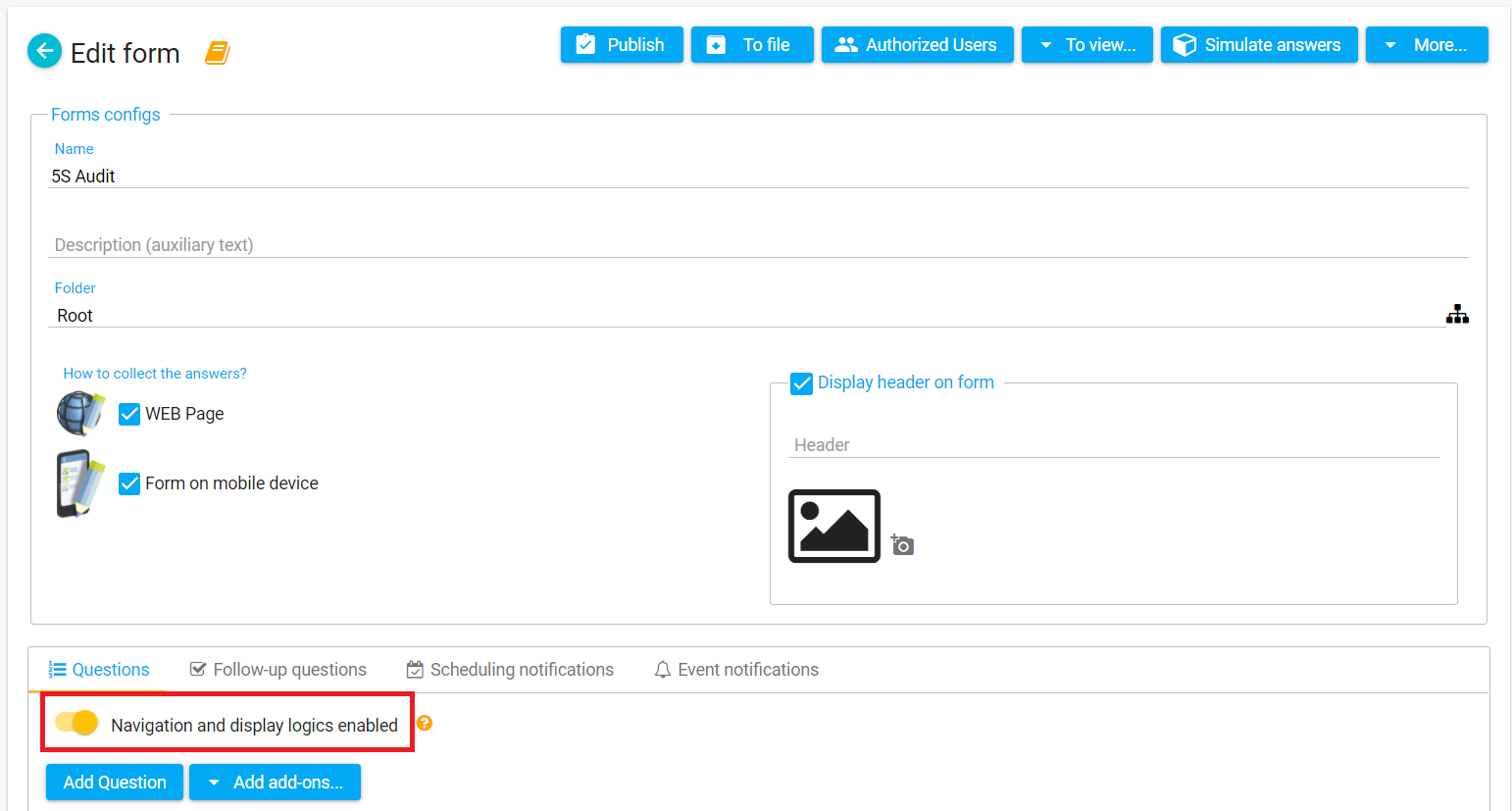
Then the icons will be activated:
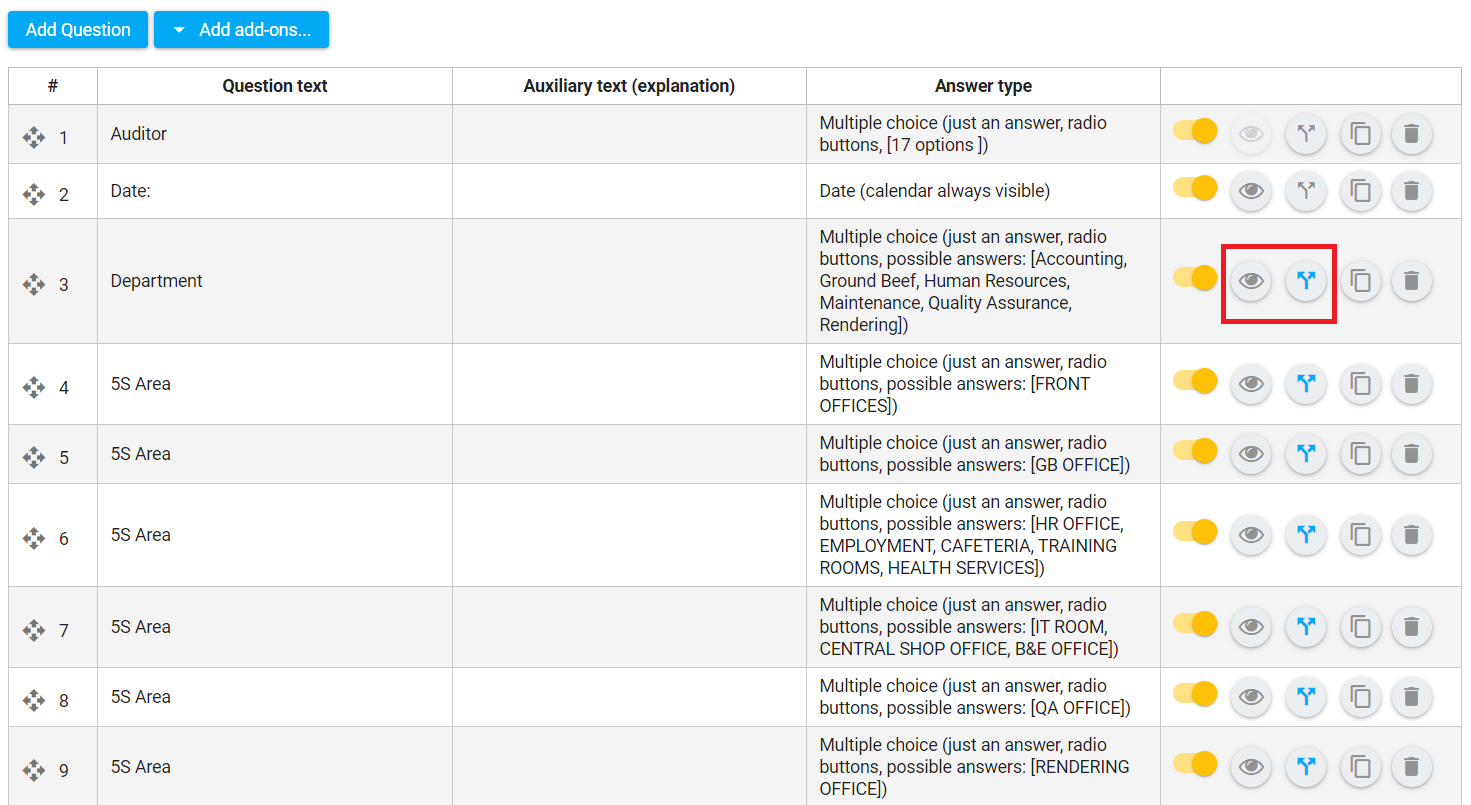
Navigation logic
Select  to activate the navigation logic options.
to activate the navigation logic options.
There are two steps to configure the navigation logic (1) select the desired operator and (2) the question to which the user will be directed. This procedure must be performed on all response options. In the case of the example below, if the option “Ground Beef” is checked, the respondent will be directed to question 5 “5S Area”.
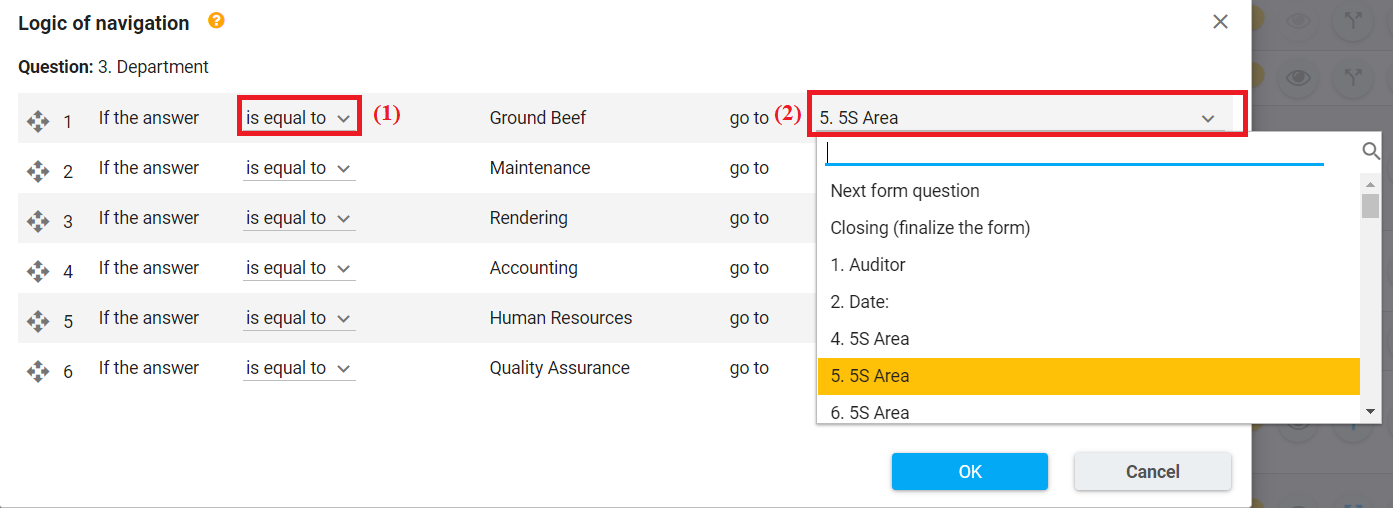
Display logic
Select  to activate the navigation logic options. Then the screen will appear:
to activate the navigation logic options. Then the screen will appear:

Select  to assign a new viewing condition and choose some of the options: “any”, “all” or “none”, as in the image above. There are many possibilities for combining and there are no limits on the number of conditions, just follow the two steps: (3) select the logical operator and (4) select the condition or conditions to be satisfied, as in the example below.
to assign a new viewing condition and choose some of the options: “any”, “all” or “none”, as in the image above. There are many possibilities for combining and there are no limits on the number of conditions, just follow the two steps: (3) select the logical operator and (4) select the condition or conditions to be satisfied, as in the example below.
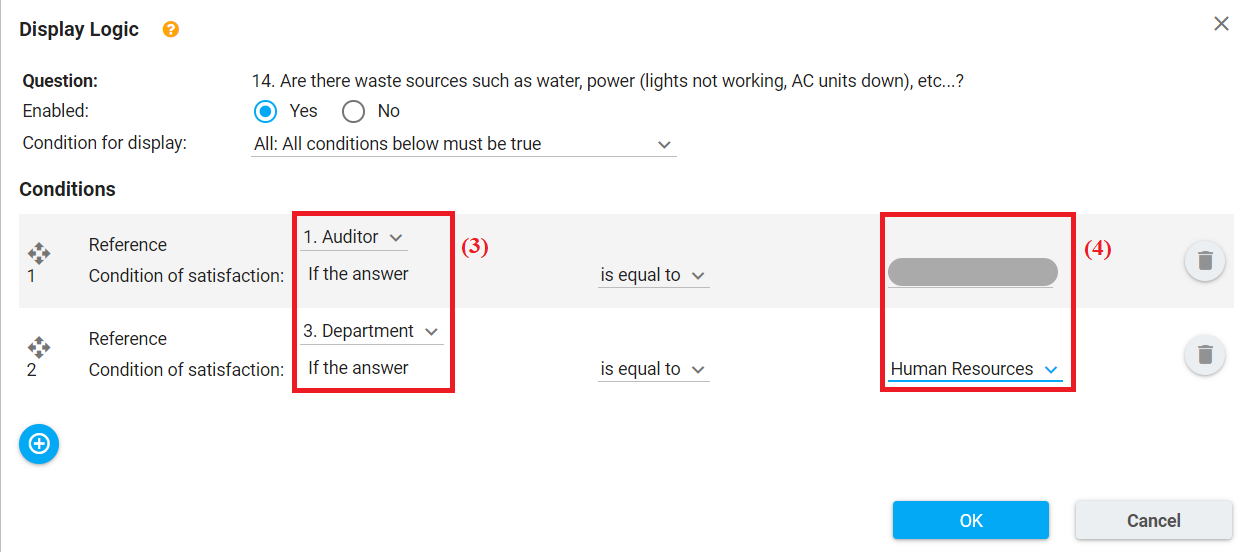
Neste caso a questão “14. Are there waste sources such as water, power (lights not working, AC units down), etc…?” só irá aparecer se “todas” as condições forem verdadeiras: se o auditor for Bruce e o departamento for Human Resources.